Messages, status and operation boxes
Messages
The Messages box shows relevant messages sent by the UAS to RigiCloud. Their importance varies with their colour.
- Green messages: informative messages.
- Yellow messages: warning messages (caution advised).
- Red messages: critical messages (emergency situations and actions potentially required).
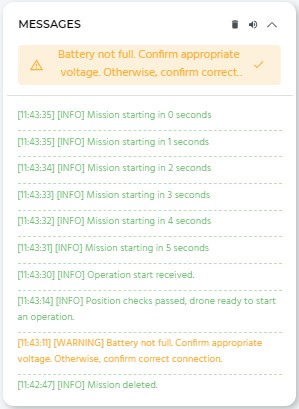
Messages can be deleted and/or hidden.
Additionally, relevant messages require to be acknowledged. They will stay at the top of the list, starting with the most recent ones, until they are acknowledged by the operator.
Warnings, alerts and errors are said aloud by RigiCloud (if the browser used and computer allow it). The messages are in English, but the navigator might be configured in another language, thus leading to barely understandable messages.
Operation box
The Operation box shows operational information of the UAS.
- Name of the operation
- Progression bar displaying the remaining time and distance to complete the operation
- Estimated battery percentage at landing
- Estimated battery percentage in the event of an RTO
- Time flown
- Total distance flown (from takeoff)
- The distance flown gives only the distance covered within the flight plan. It excludes distance covered during contingency/emergency manoeuvres.
- Takeoff time
- Expected landing time
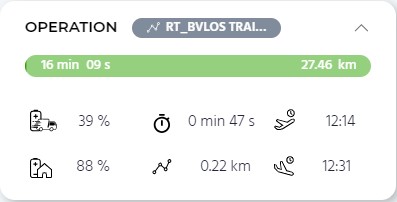
Status box
The Status box shows the status of the UAS and provides a summary of its health, as well as its flight mode.

The status (and icons) may be green (nominal/ready to fly), yellow (contingency/ready to fly but with warnings), read (emergency/not ready) or grey (disconnected).
If there is any issue or warning, by passing the mouse over it, the nature of the issue or warning will be displayed.
Additionally, the following parameters are displayed:
- Altitude (AMSL)
- Ground Distance
- Airspeed
- Ground Speed
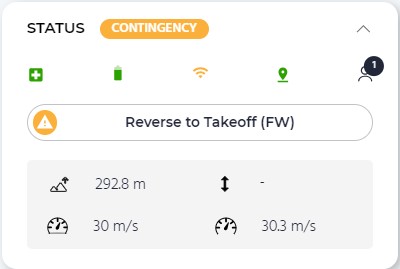
The colour of the different icons may vary between green, yellow, red or grey (as applicable), indicating nominal or degraded status. Detailed information for each icon can be displayed by hovering the mouse over it.
- Safety nodes: status of the system, sensors, estimators and failsafe. Detailed status can stay on/be removed from the screen by clicking on the icon.
- Battery: shows the status of the battery.
- C2 Link: shows the general status of the C2 link.
- Position estimation: shows the quality of the GNSS signal, as well as the number of satellites.
- Operators: shows the number of operators monitoring the operation.
Safety nodes
The "Safety nodes" icon summarizes information on the status of the main systems, sensors and failsafe of the UAS. When passing the mouse over it, a window will pop up and show the specific status of the different systems, based on a green (status correct) or a red (status incorrect) light next to each item.
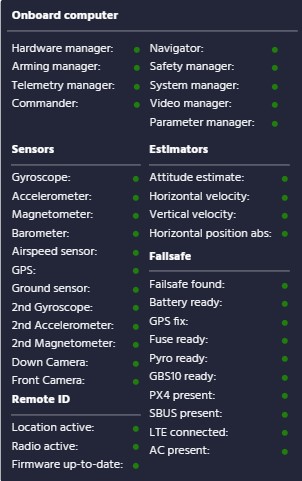
Depending on the UAS (or if it is a simulator), the nodes may change. In particular, for simulators, it is acceptable to have some of them red (such as cameras).
"Failsafe found", it evaluates if a failsafe is detected or not. When the vehicle is expected to have a failsafe, if it is not detected, it will not be possible to fly. However, when operating with vehicles that are not supposed to have a failsafe, this item will not prevent the UAS from flying. Finally, when a failsafe is detected, additional sensor/systems will be checked.
Particular SOPs might need to be followed to have all the nodes in nominal status.
Battery
The "Battery" icon represents the status of the main and backup (if any) batteries. When passing the mouse over it, a window will pop up with the following information.
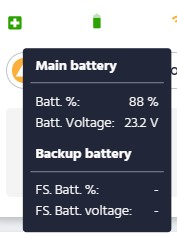
- Main battery:
- Battery: remaining battery (in %)
- Voltage (in V)
- Current (in A)
- Backup battery:
- Backup battery: remaining battery (in %)
- Backup battery voltage (in V)
Communication (C2) Link
The "C2 icon" provides a summary of the quality of the different links, represented by the following colors:
- Green: both "Main 3G/LTE" and "Failsafe 3G/LTE" links are working properly.
- Red: both "Main 3G/LTE" and "Failsafe 3G/LTE" links are disconnected.
- Grey: all links are disconnected.
- Yellow: all other cases.
There are also two small blips that appear to the left and right of the main icon:
- S: indicates that the "Satcomm" link is available (telemetry is being received by satellite).
- E: indicates that the "Edge Node Radio" link is available.
Available links are:
- Main 3G/LTE: C2 link corresponding to the main 3G/LTE modem and SIM card.
- Failsafe 3G/LTE: C2 link corresponding to the FS 3G/LTE modem and SIM card.
- Edge Node Radio: C2 link corresponding to the short-range 2.4 GHz radio (Edge Node).
- Satcomm: C2 link corresponding to the satellite communications (only for UA being equipped with the module).
When hovering the mouse over the main icon, a tooltip window will pop up showing an icon either in green, yellow, or grey for each link. These colors represent the following:
- Green: the last telemetry received by that link was received less than 1000 ms from the newest received telemetry (by any link).
- For the "Satcomm" link, the value is 10000 ms (10 s).
- Yellow: The last telemetry received by that link was received more than 1000 ms from the newest received telemetry (by any link).
- For the "Satcomm" link, the value is 10000 ms (10 s).
- Grey: no telemetry has been received by that link within the timeout period. This period is:
- Main 3G/LTE: 3 s
- Failsafe 3G/LTE: 3 s
- Edge Node Radio: 5 s
- Satcomm: 60 s
- Red: (only "Failsafe 3G/LTE") No telemetry has been received by this link, but telemetry is present on the backup failsafe channel.
Position estimation
The position estimation icon shows the number of satellites and the quality of the signal.
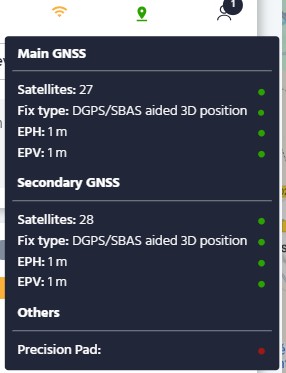
In general, green and orange icons are safe for flight. Red icons are not. The limits for each UAS are defined in their Unmanned Aircraft Flight Manual.
Operators
The "Operators" icon provides the number of operators having control of the vehicle.
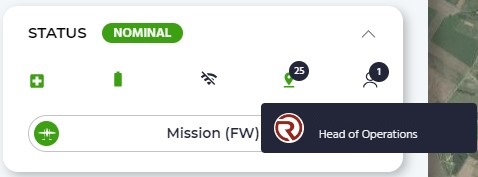
By passing the mouse over the icon, a window will pop up and show the different operators, with their profile picture, username and user type.
Flight modes
The different flight modes (as per the UAS Flight Manual) are:
- Disarmed - Grey: Disarmed in multicopter configuration.
- Disarmed - Green: Disarmed in multicopter configuration. Ready to start the operation.
- Mission - Green: Mission mode (nominal flight).
- Disarmed - Yellow: Disarmed in fixed-wing configuration. Unable to do pre-flight checks.
- Hold - Yellow: Hold mode (MC: hover; FW: loiter).
- Reverse to Takeoff - Yellow: Reverse to takeoff position.
- Manual - Yellow: Manual piloting with RC.
- Smart Rally Point - Red: Goes to the closest/next rally point (potentially including takeoff or land).
- Emergency Landing - Red: Emergency landing.
- Flight Termination - Red: Parachute triggered / drone dead.
- Others/Unexpected Behaviour: Something unusual happened. Abnormal behaviour. Contact support.
The flight mode may include the flight configuration:
- MC: Multicopter
- FW: Fixed-wing
- FT: Front transition
- BT: Back transition