Getting started
First steps
User creation
In order to access RigiCloud, users need to be invited (directly by RigiTech staff or by one colleague with a "Head of Operations" user). An email called "RigiTech account activation" should be received (if this was not the case, the spam folder shall be reviewed).
After clicking on "Confirm Account" or accessing the provided link, the user will be requested to set a password. The password needs to respect all of the following rules:
- At least 8 characters.
- At least one number.
- At least one uppercase letter.
- At least one lowercase letter.
- At least one special character.
- !@#$%&^*
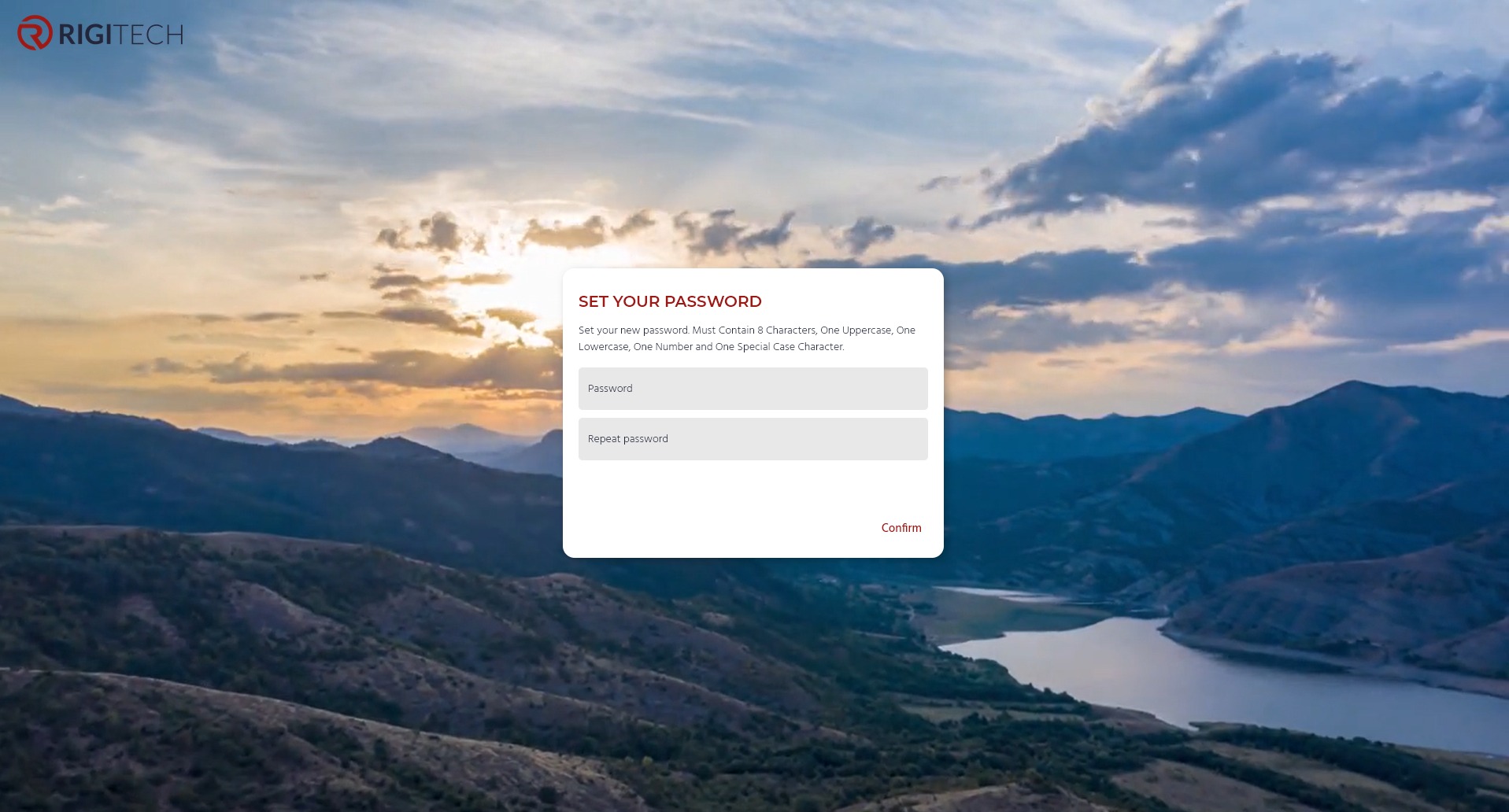
In case the user cannot confirm the password, the user shall check that all of the previous the rules are respected. In particular, only the special characters listed above shall be used.
Login page
RigiCloud can be accessed through the last available version of Google Chrome at https://cloud.rigi.tech/, where the login page can be accessed. Other browsers can be used, but some features might not be supported.
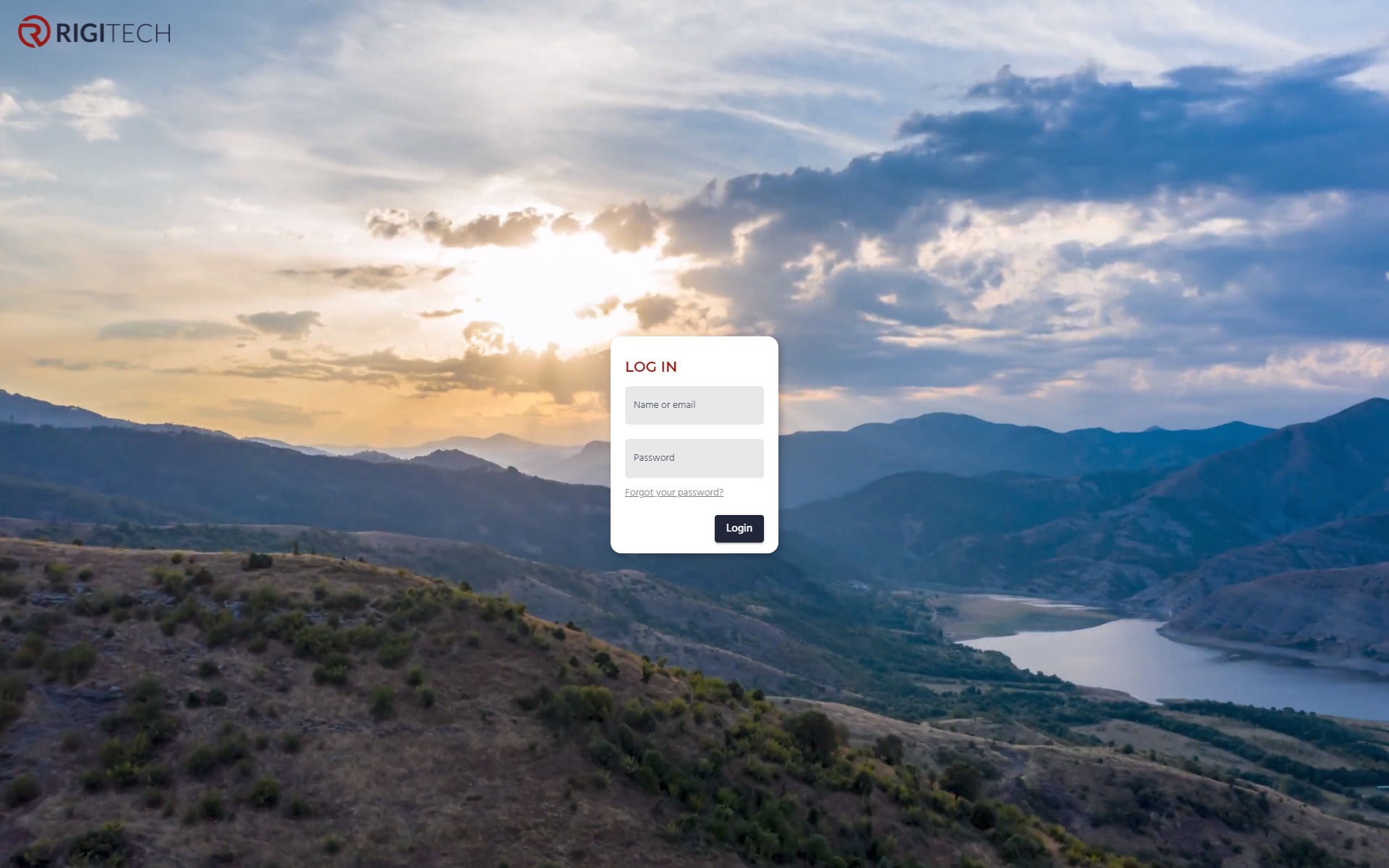
In order to log, the user needs to enter the correct credentials:
- Name: enter the user or the associated email.
- Password: enter the password.
- Login: click here to log in.
Forgotten password
If the user has forgotten the password, the user shall click on "Forgot your password?", enter the email and click on "Send me instructions". The instructions received by email shall be followed.
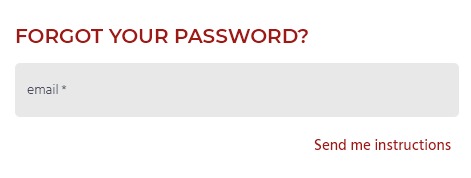
If the user does not receive instructions (spam folder included), the user shall contact RigiTech support.
Main page
By default, after logging into RigiCloud, the main page will be the "Dasbhoard" page (which will be presented in its own section).
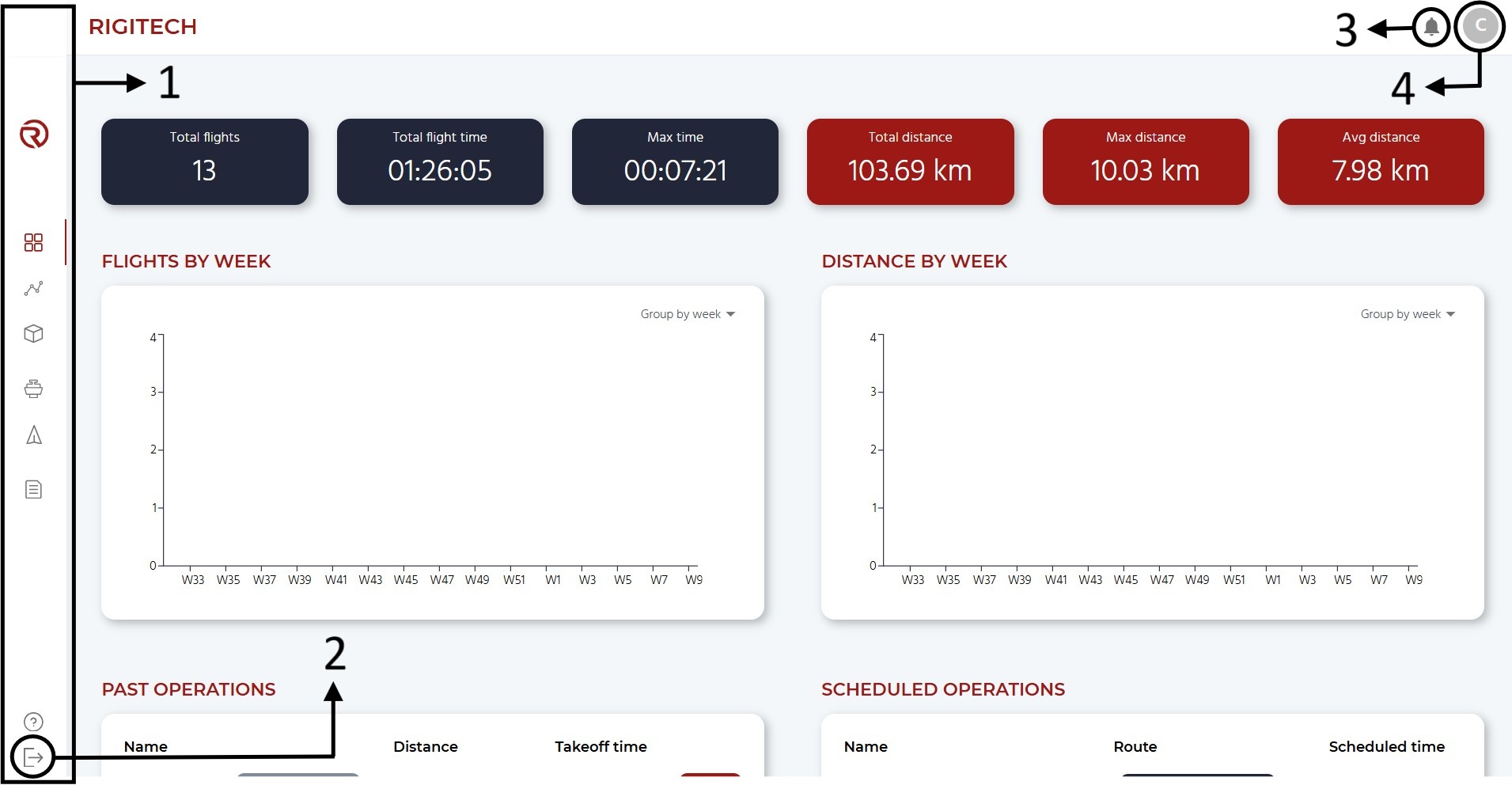
Independently of what tab is open, the following common elements are displayed:
- Main menu: allows to navigate through the different modules of RigiCloud (which will be presented in its own section).
- Logout: allows to log out from RigiCloud
- Alerts and notifications: allows to see alerts and notifications.
- User information: allows to:
- Access the user information page (by clicking on it)
- See the user's profile picture, user name, email and role (by passing the mouse over it).
Main menu
The main menu has a total of 6 main tabs:
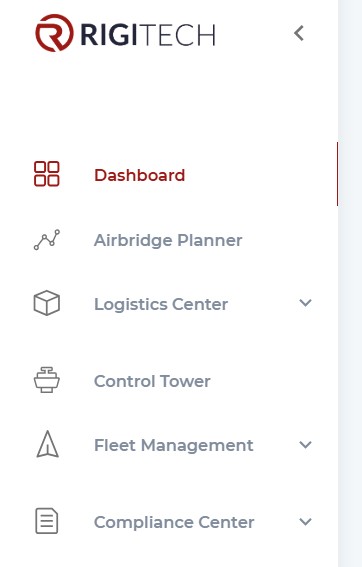
- Dashboard: displays an overview of the project, including various flight statistics, as well as past and scheduled operations.
- Airbridge Planner: contains the tools related to route planning.
- Logistics Center: allows to create and edit flight checklists, schedule operations and gives access to a list of past operations.
- Control Tower: this tab contains all the tools related to flight control.
- Fleet Management: allows to manage (add, edit, delete) drones, simulators, batteries and edge nodes associated to the project.
- Compliance Center: allows to manage users, create safety profiles, access documentation and modify settings.
User information
After accessing the user information page, it is possible to change the password and/or profile picture, check the email associated to the user and see the user's role.
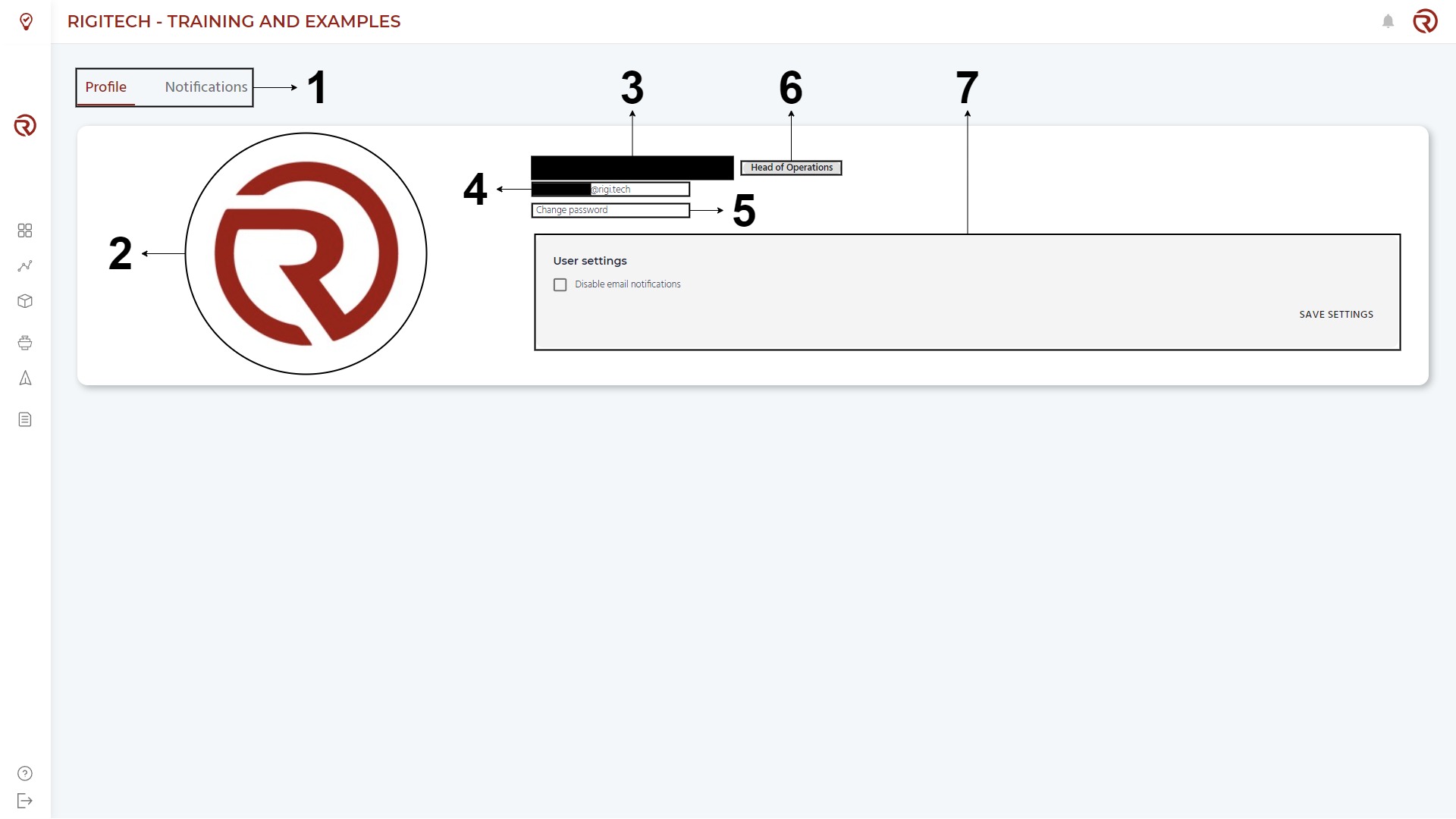
- Change tab: allows to change tab.
- Profile picture: allows to change your profile picture.
- User name
- Associated email
- Change password: allows to change the password.
- Role: name of the user's role.
- User settings: allows to change user settings.
User types
Depending on the context of the project, different types of users might be needed. Available types of users are presented hereunder:
- Head of Operations:
- Operations: full control
- Flight plans: edition and approval
- Fleet Management: can view information of drones and systems and configure them.
- Checklists: creation
- Users: creation
- Operator: similar to Head of Operations, but without the option to approve flight plans, modify checklists or create users.
- Observer: can only monitor operations and view details of the systems.
- External: similar to observer, but with access to systems details.
- API and API (full control): have access to the API. Full-control users can also request operation commands and manage drones.
The Logistician is a special type of user. See Requests interface for more information.
Alerts and notifications
Alerts and notifications give information about the project and missing elements (bases, batteries, drones, etc.).
Warnings and urgent notifications will be shown next to the bell icon (in those RigiCloud modules where it is visibile).
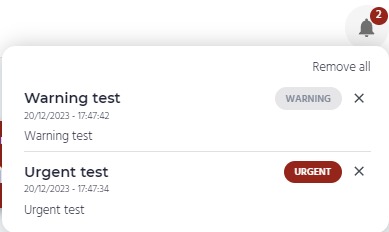
They can also be accessed from the User information, by clicking on the "Notifications" tab. They are categorised per type (Info, Warning and Urgent). RigiTech use this channel to inform users about software releases, updates and other relevant communications. Therefore, users are expected to read, as they may include relevant information for safety and instructions.
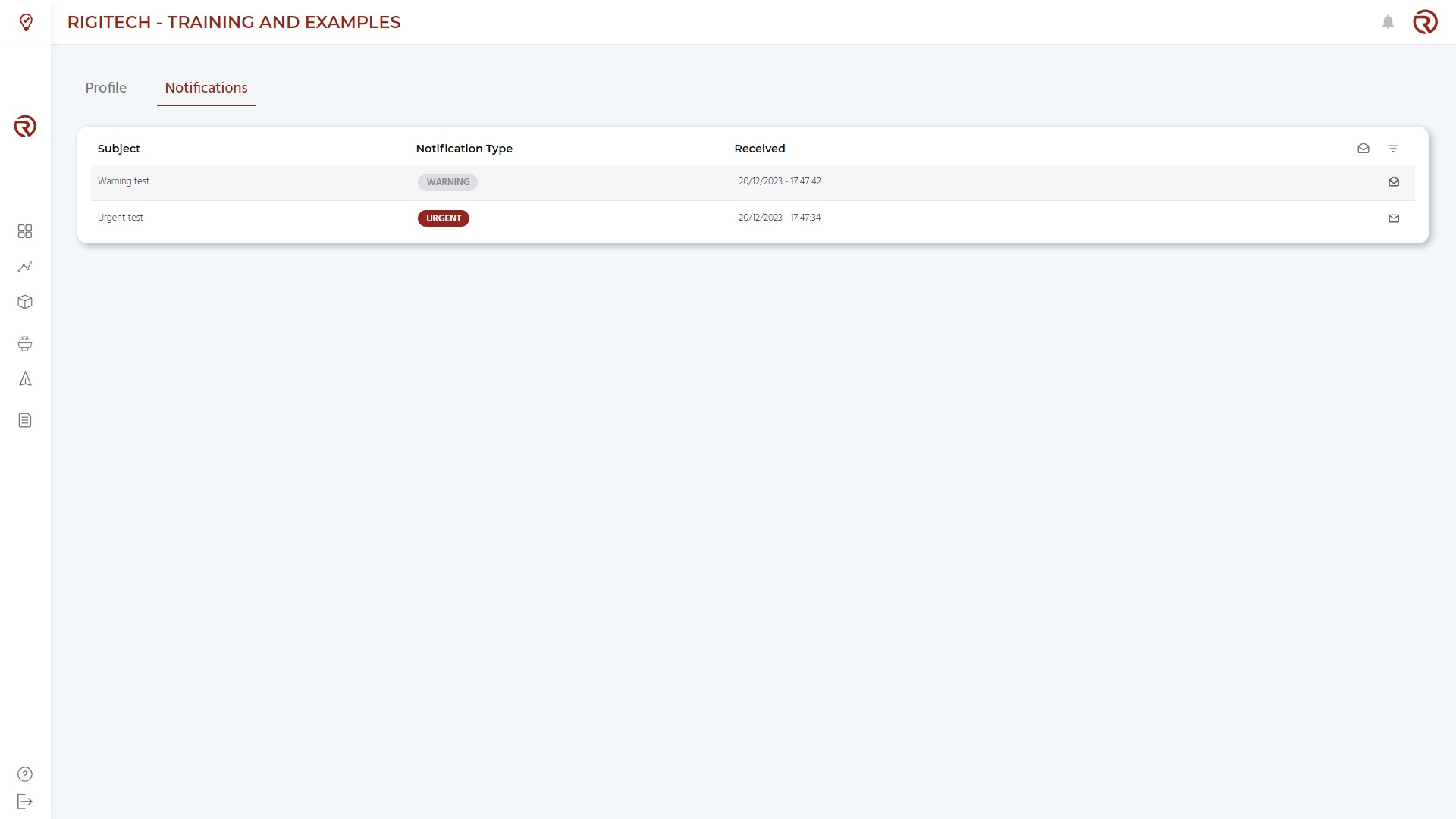
Notifications can be accessed by clicking into their subjects (within the list).
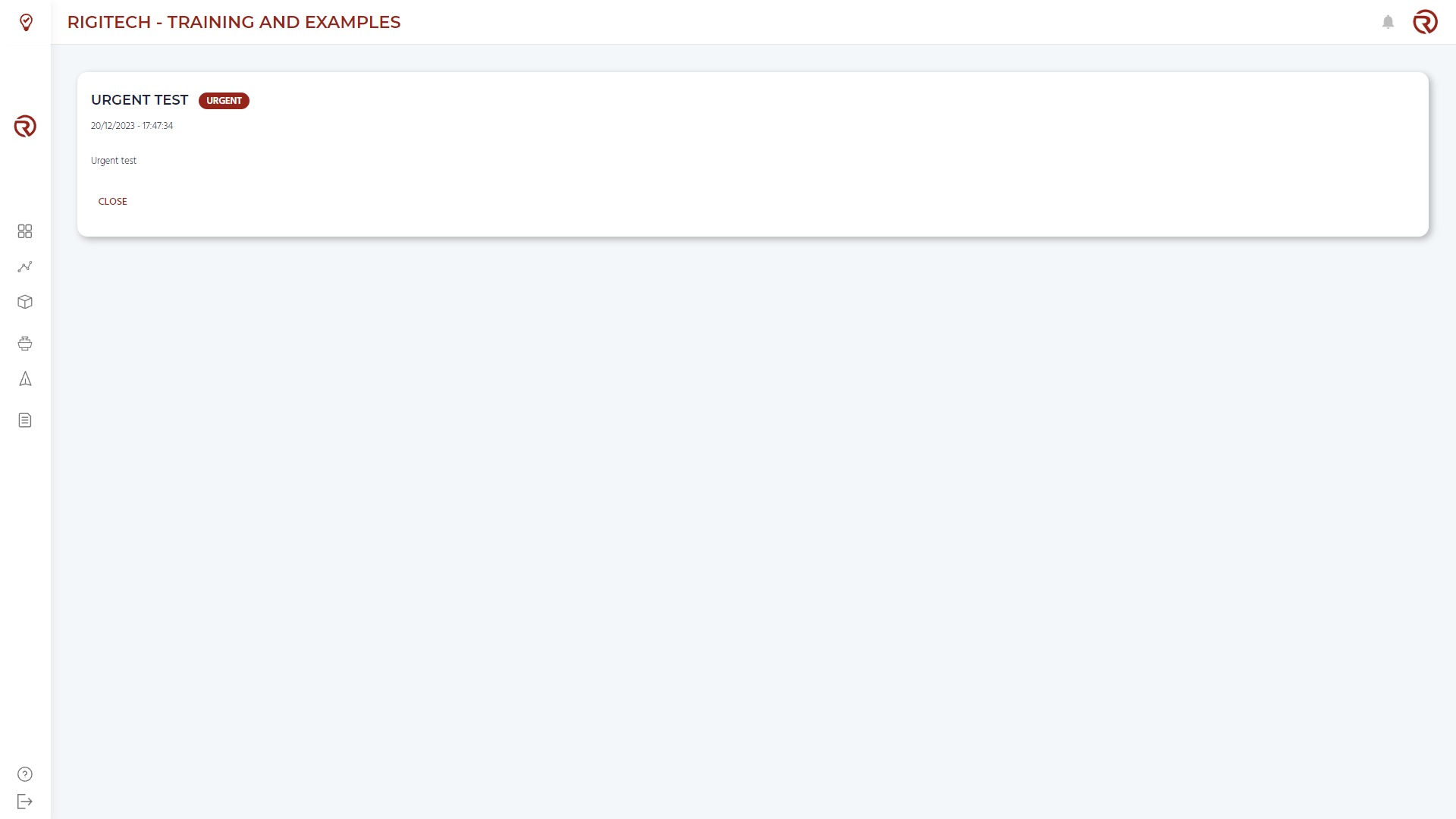
RigiCloud versions
Customers can also access to a testing version of RigiCloud at https://cloudtest.rigi.tech/, which has the following characteristics:
- The database from the main version is exported automatically to the testing version every Friday.
- Anything stored in the main version will be exported to the testing version, including users, flight plans, drones, settings, etc.
- Anything stored in the testing version before the exportation will disappear and be replaced by the last database from the main version.
- The testing version includes pre-released software that can be used by customers both for training and testing.
In general, the appearance of the testing version is almost identical to the main version.
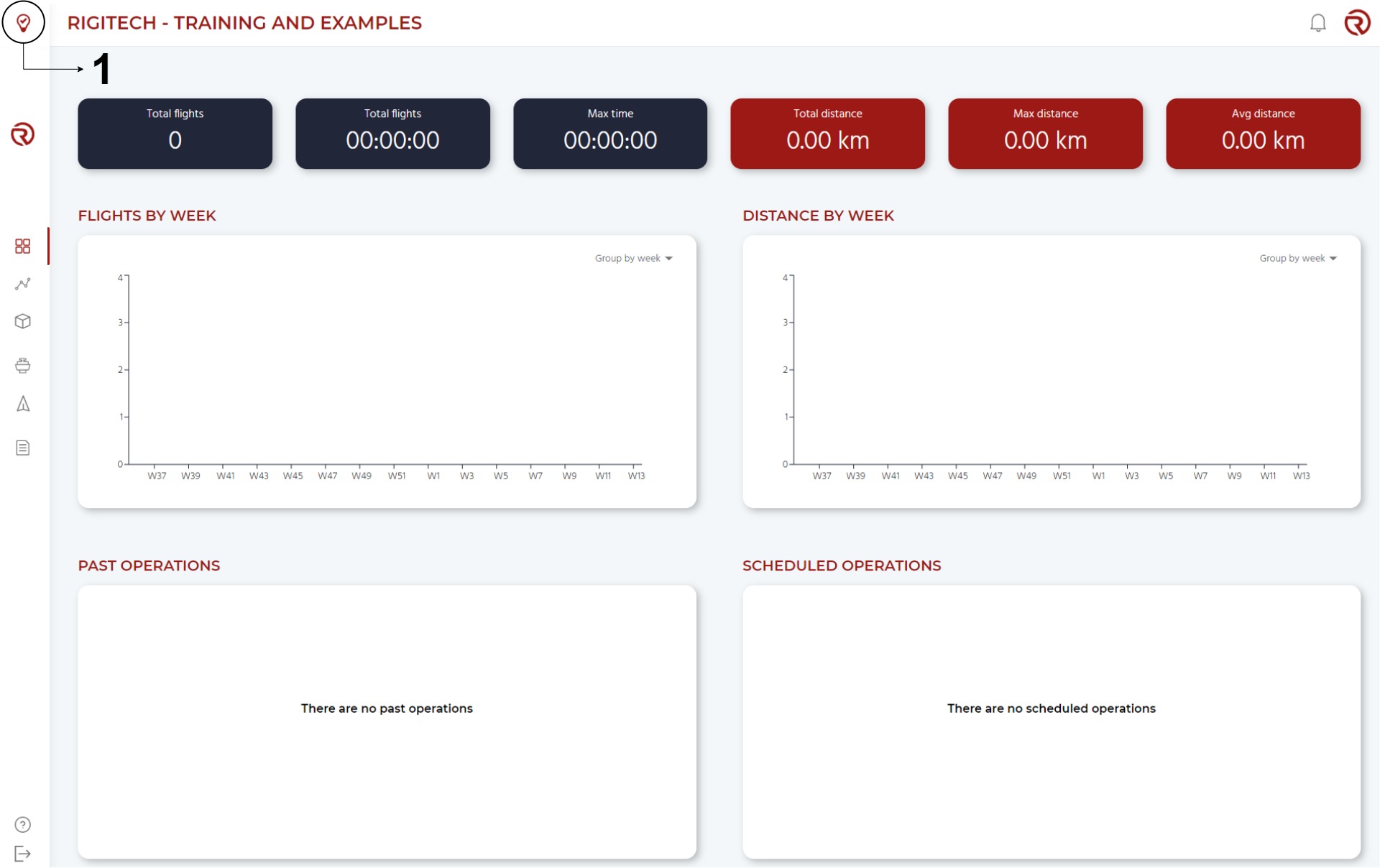
- The only difference is the lightbulb icon in the top left corner.