Users
The compliance center includes information on users, documentation and settings.
Users
The users page shows the users of a project, including their emails and roles.
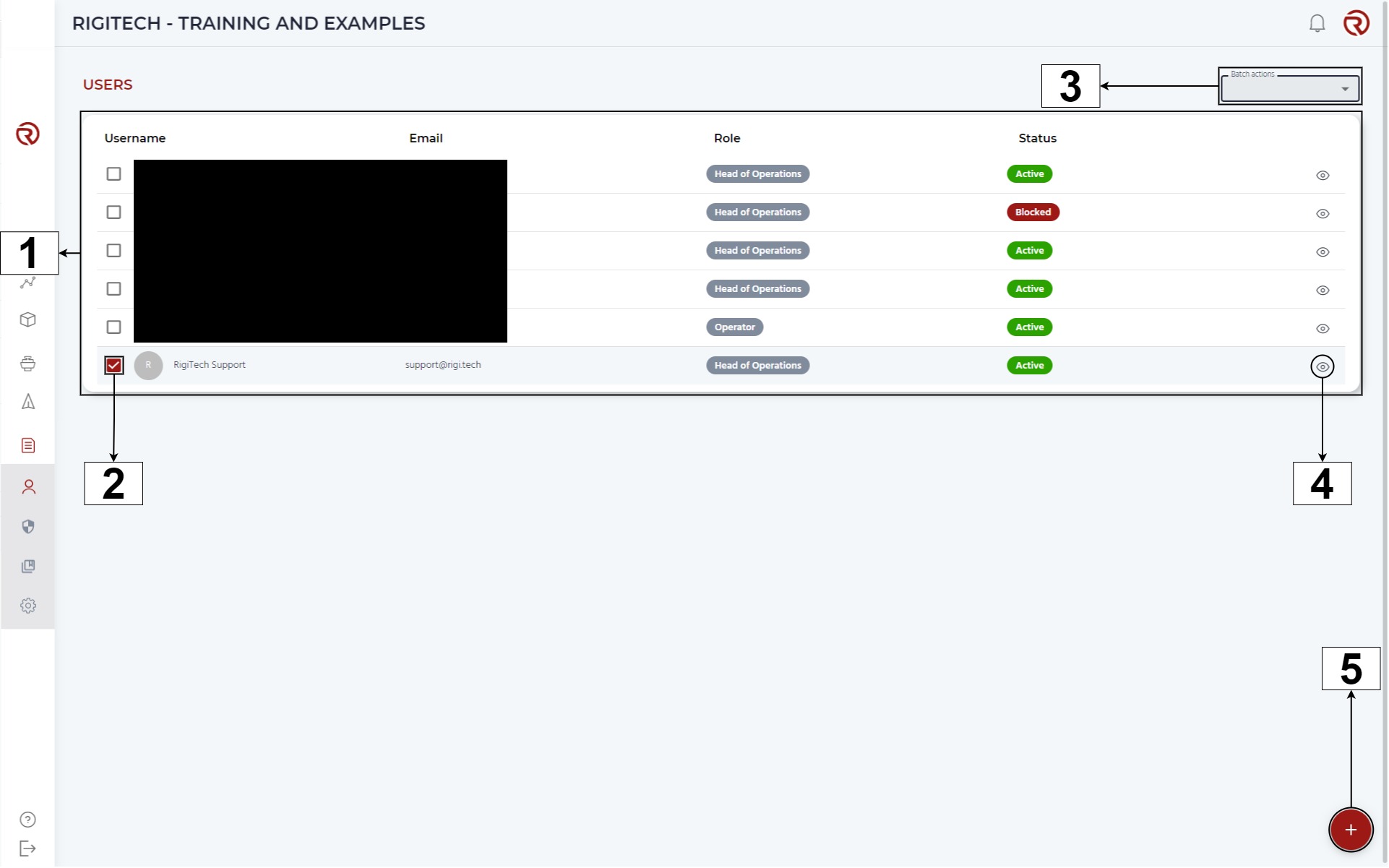
- Users information: for a specific user, from left to right, user's profile picture, usernames, emails, roles and status.
- Select user: allows to select one or a group of users for batch actions.
- Batch actions (when multiple users are selected): allows to perform specific tasks on the selected users (after clicking on "Apply"). This menu is only visibile if at least one user is selected. This option is only available for "Head of Operations" users.
- Change user status: changes the status to "Blocked" or "Enabled".
- Send reset password email
- Resend activate account email
- In order to remove users from projects, please contact support@rigi.tech.
- Show/hide additional information (useful mainly for admin users).
- Add user (only for "Head of Operations" users).
Clicking on any of the users' usernames leads to their User Profile.
The types of users are described in Getting started.
User creation
"Head of Operations" users can add new users. After clicking on the button, a form will open with the following information:
- New user: allows to create a new user.
- Information of the user: from left to right and top to bottom.
- Name: username of the user.
- Email: email of the user.
- Role: role of the user.
- Initial project page when login: module in which the user will log in (Dashboard by default).
- Confirmation form: by clicking this checkbox, the Head of Operations user acknowledges that the new user will be able to have full control of the vehicles when in the air, including changing course of the flight or terminating the operation, and accept the responsibility for the safety of the operation. the Head of Operations user acknowledges that the new user is covered by the minimum third-party liability insurance policy and has the minimum level of operators certificate required by the national regulator or civil aviation authority.
- This form is required for all the users, although it is particularly relevant for Heads of Operations and Operators.
Once the form is filled, clicking on "Add User" confirm the creation. The user will then receive a mail to set the password and activate the account. Otherwise, the creation can be cancelled by clicking on "Cancel".
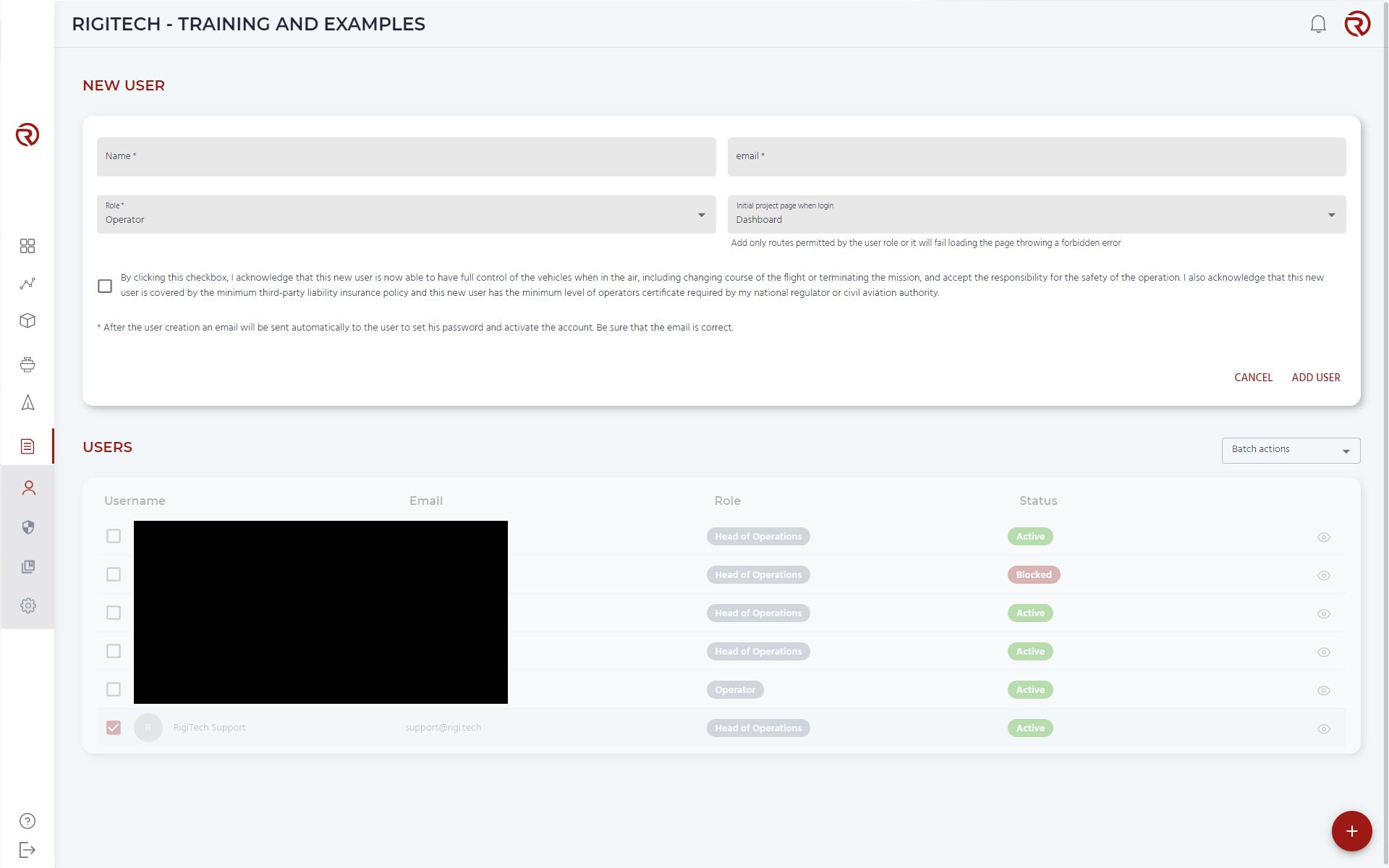
User Profile
By clicking on a user's username, the user profile can be accessed, where a summary of the operation statistics of the user is displayed.
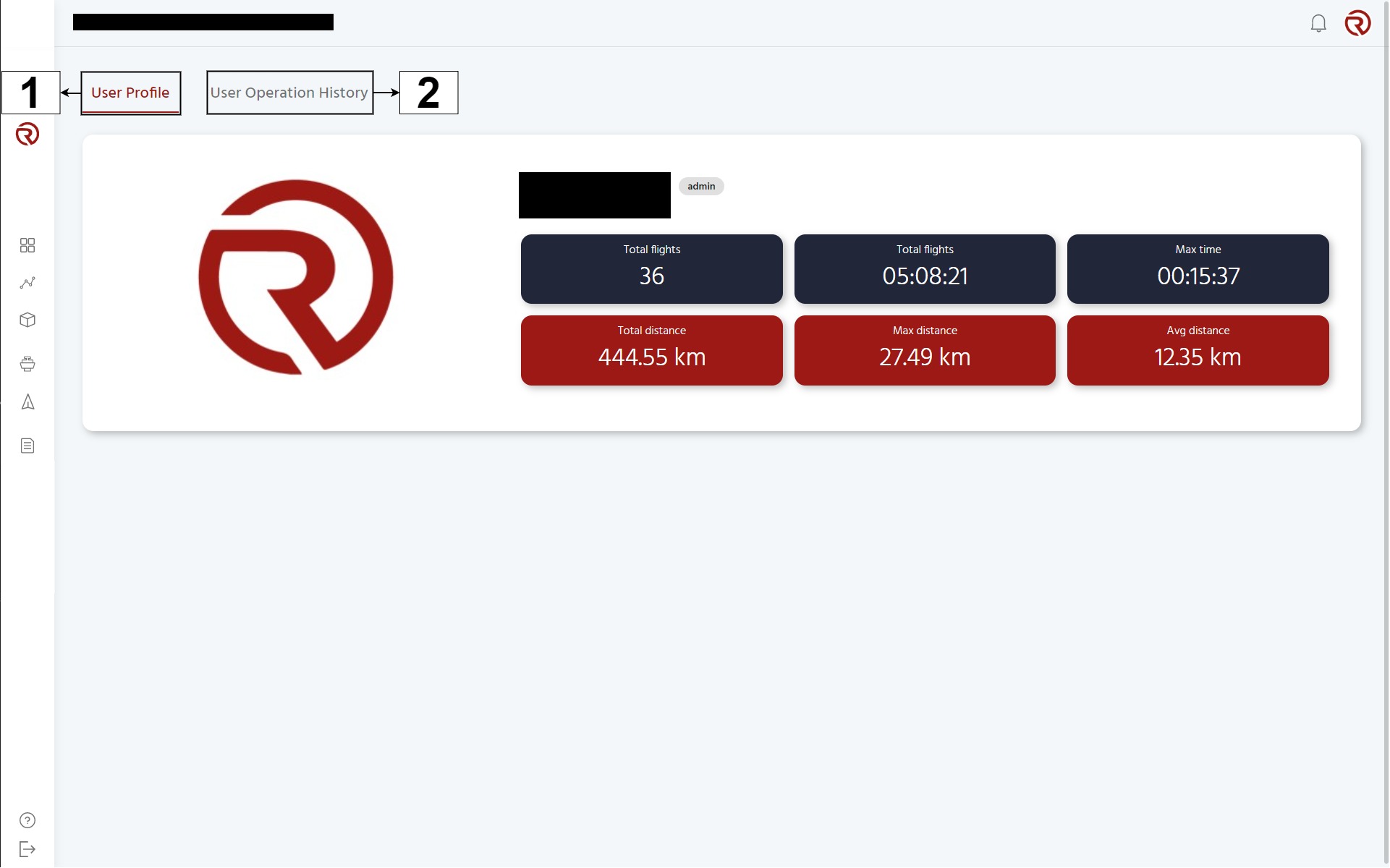
- Switch to User Profile
- Switch to User Operation History
From left to right, top to bottom, the available information is:
- Total flights
- Total time: Total time flown.
- Max time: Longest flight duration.
- Total distance: Total distance flown.
- Max distance: Longest flight distance.
- Avg distance: Average distance per flight.
User Operation History
By accessing the User Operation History, the details of all the operations in which the user has participated will be displayed (as defined in Operations).
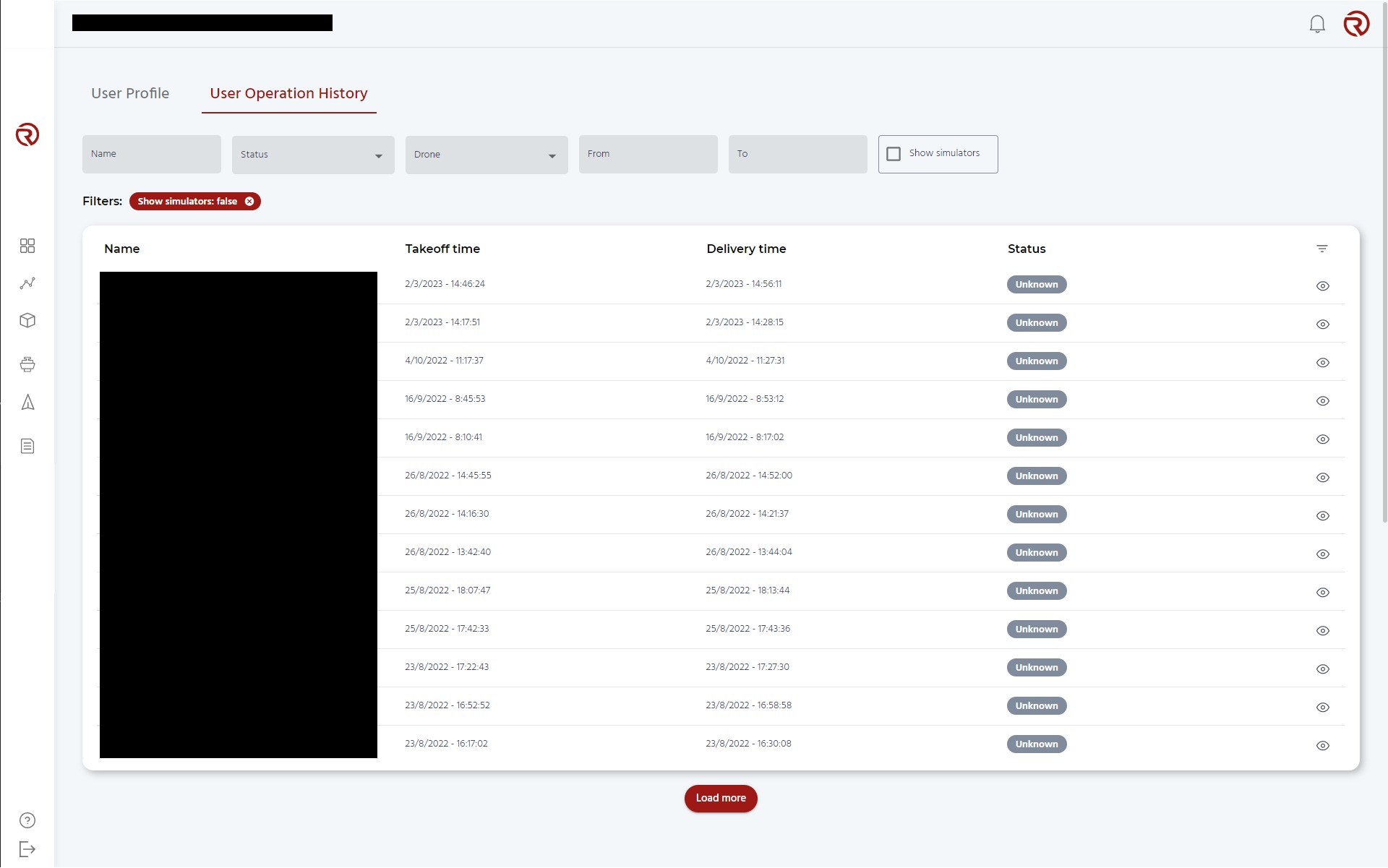
- Switch to User Profile
- Switch to User Operation History