Operations
Operations
The operations page shows information of the operations and simulations conducted within your project.
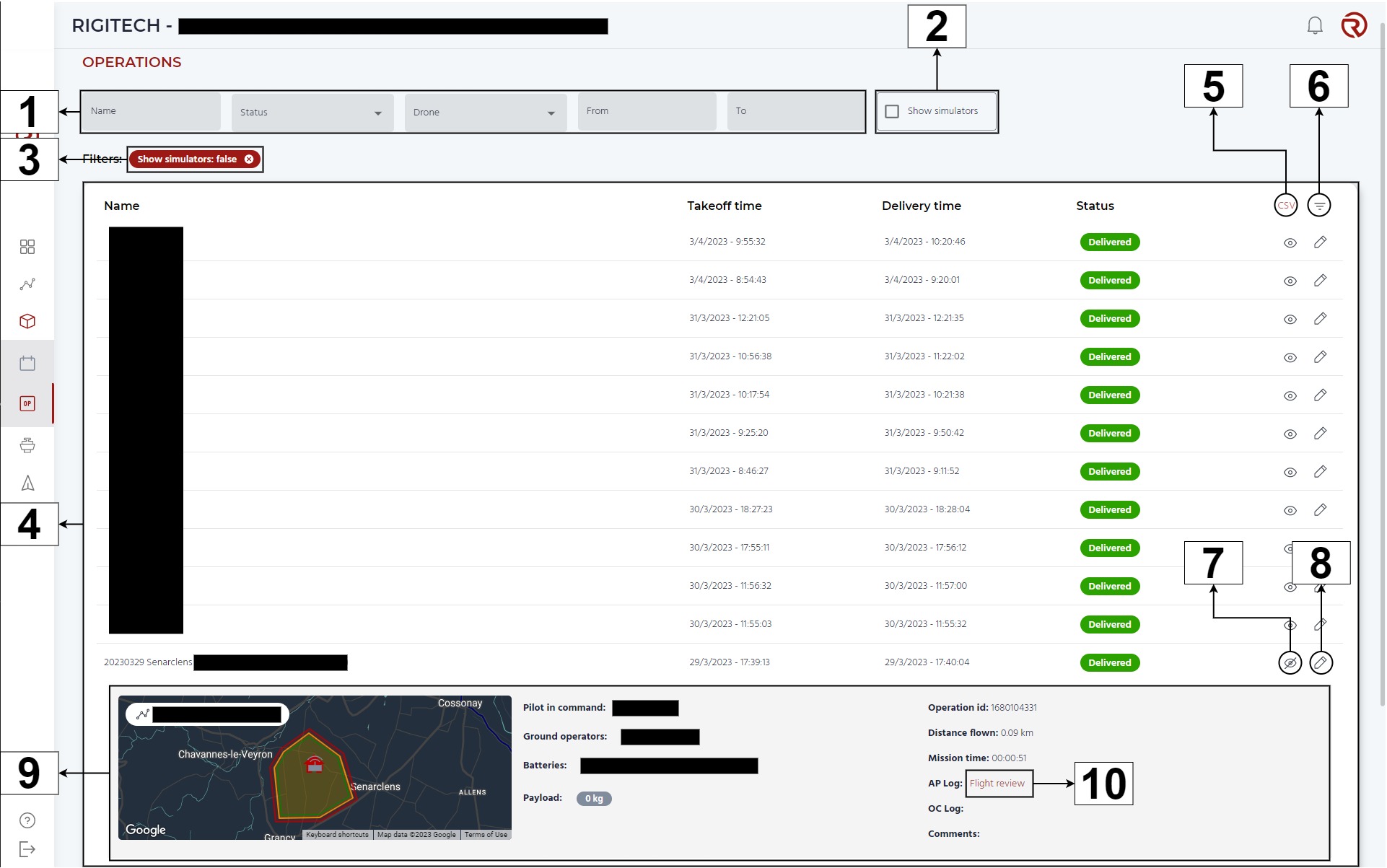
- Filter menu: here you can filter your operations, from left to right, by name, status (delivered or incident) and dates. This section is only open if you click on "Open Filters" (see below).
- Show/hide simulators: allows to show/hide simulated operations.
- Active filters: shows a summary of the active filters.
- Operations information: here you can see all the operations/simulations conducted within your project. From left to right, you can see the name of the operation, the takeoff time, the delivery time and the status of the operation.
- Download in CSV: allows to download the list of operations of the project with their attributes.
- Open filter: Opens/closes the filter menu (see above).
- Show/hide all attributes: shows/hides all attributes of the operation. From left to right, top to bottom :
- Name of the operation
- Serial number of drone used for the operation
- Takeoff time
- Delivery time
- Status
- Pilot in command
- Operation ID
- Ground operators
- Distance flown
- Batteries
- Mission time
- Payload
- Ap Log
- OC Log
- Comments
- Edit operations: allows to edit the operational resources associated to a flight (delivery requests, route, operation name, remote crew and/or batteries).
- Example of all attributes: when showing all the attributes of an operation, you have access to the name of the route (and its representation on the map), and the different attributes of the operation.
- Flight review: allows to access the flight review.
Flight Review
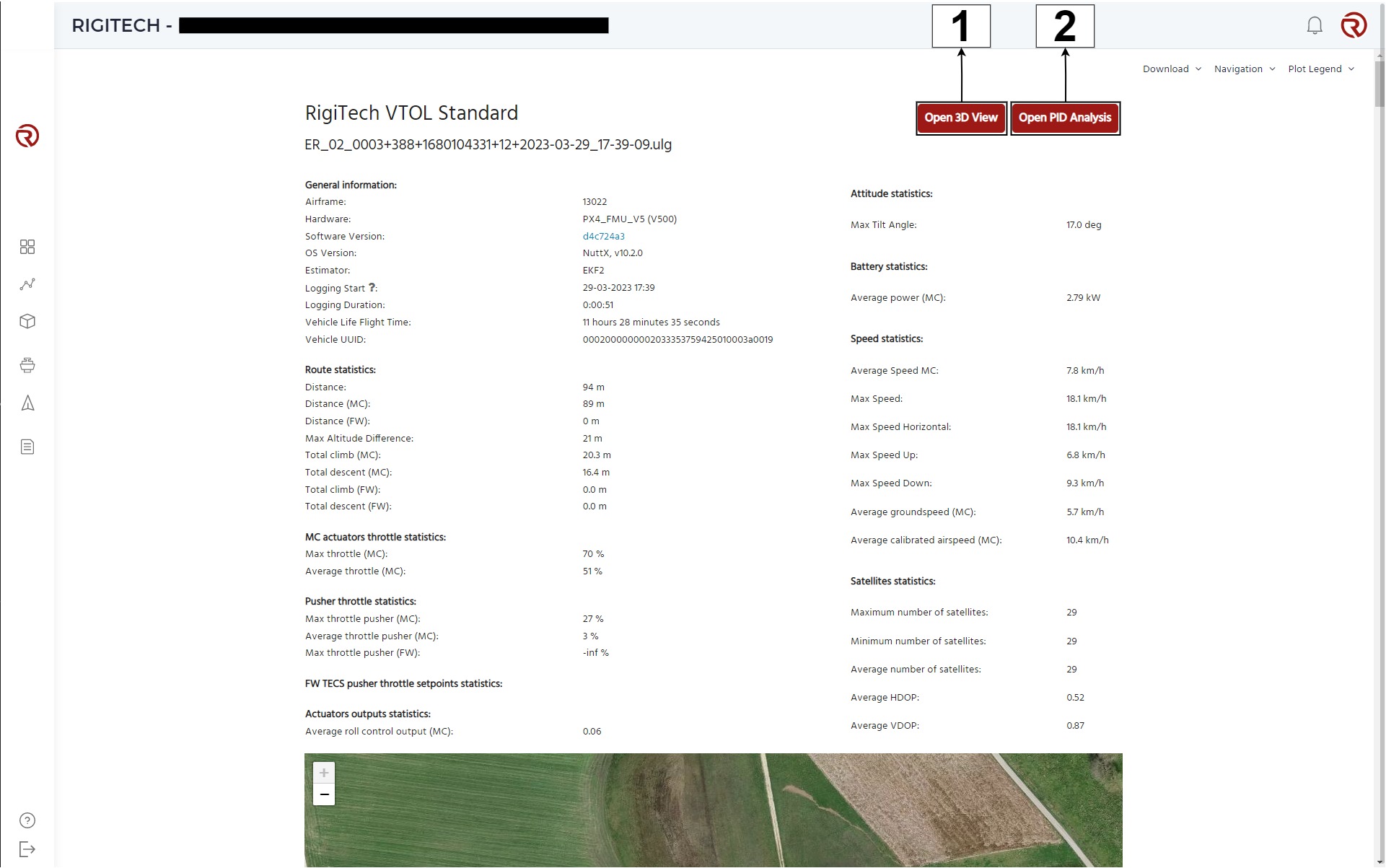
- Open 3D View: opens the 3D View representation of the flight.
- Open PID Analysis: opens the PID analysis module.
Additional information on the flight review can be found in the Log Analysis using Flight Review.
Additional information on the 3D View representation of the flight can be found in Replay Drone Flights in 3D with Flight Review.