Scheduler
The Scheduler is a module where you can assign dates, crew members, vehicles, delivery requests and/or routes to an operation. It can be used with different views depending on the desired time view: per day, per week, per month or per year.
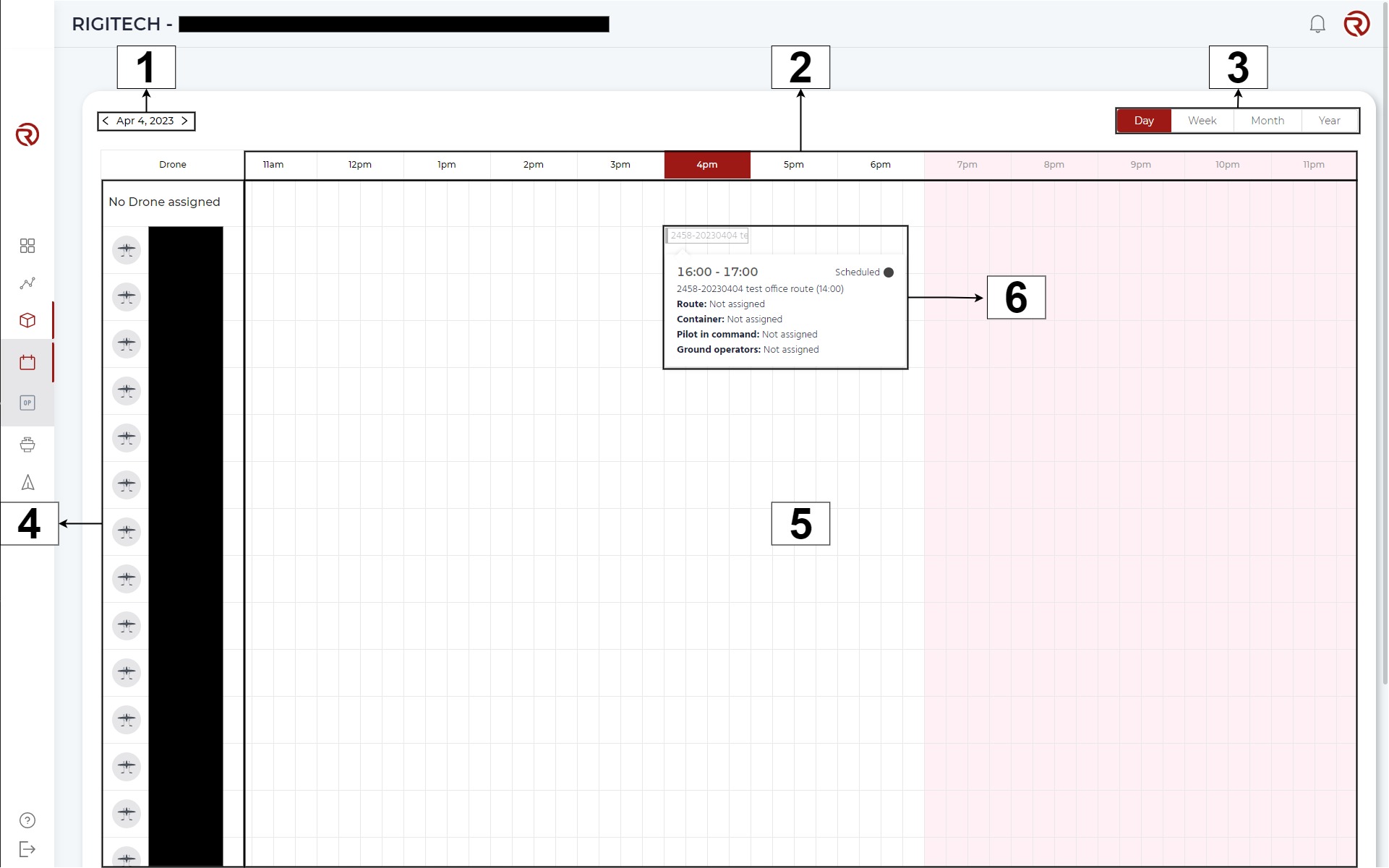
- Date/Time selector: allows to change the date/time represented.
- Time row: shows the times available within the time view. The cell in red represents the current time (hour within a day or days within a week, a month or a year).
- Time view: allows to change the time view (Day, Week, Month or Year).
- Drone column: shows the vehicles available in the project. The first cell is "No Drone assigned", useful for operations which don't have a specific vehicle assigned yet.
- Available slots: shows the available slots for scheduling operations per time and vehcile.
- Example of scheduled operation:
- Summary of the operation: shows the time, name, route and remote crew assigned to the operation.
- Status of the operation: Shows if the route is completed or in progress.
Whether an empty slot or a scheduled operation is clicked on, a window will pop up showing the parameters of the operation. Since the vehicle and the time are selected in the main view of the scheduler, it is now possible to name the operation and select a route and a pilot in command (with ground operators, if desired).
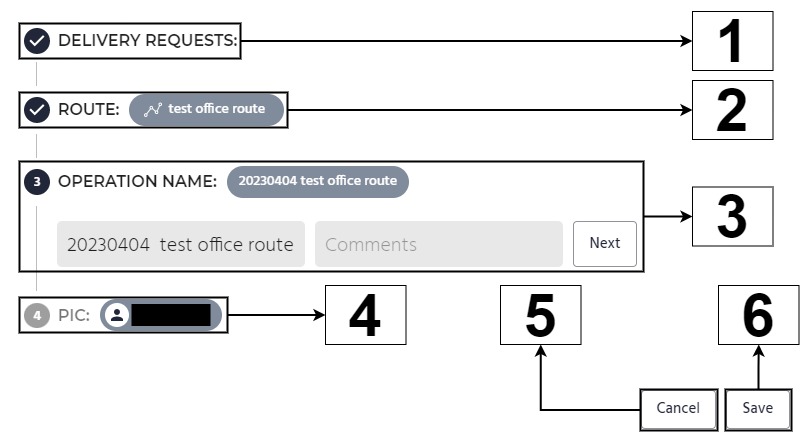
- Delivery requests: allows to assign the operation to a delivery request.
- Route selector: allows to select a route within the list.
- Operation name: allows to name the operation and put comments. By default, the name of the operation will is given by the date of the operation and the name of the route.
- Remote crew selector: allows tou to assign a remote crew to the operation. The first person is the Pilot In Command (PIC) which, by default, is the person scheduling the operation. Additional members will be assigned as ground operators.
- Cancel: allows you to cancel the creation/edition of the operation.
- Save: allows you to save the operation.
When navigating through the different resources, you will start with the route selector. After selecting one, you will automatically pass to the next step (Operation name). You can click on "Next" to pass to the next step and finish the creation/edition by clicking on "Save".
It is possible to navigate through the different menus by clicking on them. It is also possible to enter the name of the desired route or pilot in the search box (displayed only in "Route selector" and "Remote crew selector").
Once an operation is scheduled, it is possible to access to it again by clicking on it. If you don't click on it, but pass over it with you mouse, a summary of the resources will pop up.
Finally, it is possible to move a scheduled operation within the available slots, both per drone and date, by clicking on it and dragging it to the desired location.